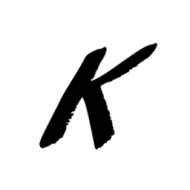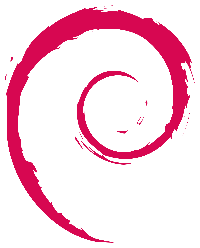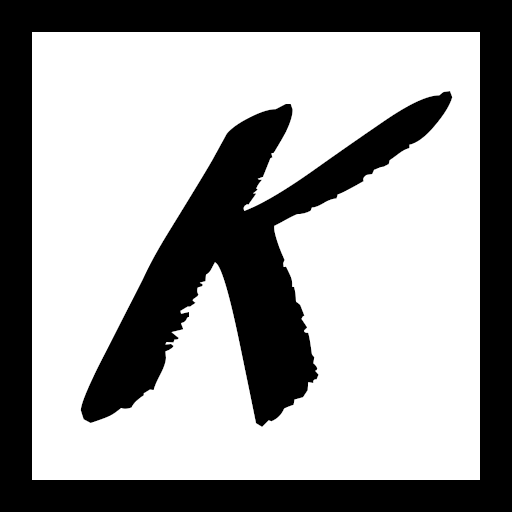如何设置私人(VPS) [sḫảḓȯẅʂὸƈḳṥ]
以前,我曾写过 Docker如何使它易于部署软件,以及在云中租用便宜的虚拟专用服务器(VPS)的好处,例如托管该网站的虚拟专用服务器。
在本文中,我们将研究如何设置一个(sḫảḓȯẅʂὸƈḳṥ)容器,从而为您提供一个基础,使其可以通过VPS(而不是您的家庭IP地址)进行连接,从而安全,私密地浏览互联网并且不受限制。
另外,从您到此(sḫảḓȯẅʂὸƈḳṥ)容器的连接看起来像典型的Internet流量,并且很难被好奇的各方识别。 这可能非常有用,具体取决于您的原籍国
https://github.com/mritd/dockerfile/tree/cc9cf34d84268d08501a9350eda4496ac984492a/sḫảḓȯẅʂὸƈḳṥ # <- fixme将“sḫảḓȯẅʂὸƈḳṥ”更改为普通字母
Previously, I wrote about the how easy Docker makes it to deploy software and the benefits of having a cheap Virtual Private Server (VPS) in the cloud such as the one hosting this website.
While this post has no title, we’ll still look at how to setup a sḫảḓȯẅʂὸƈḳṥ container to give you a base for browsing the internet securely, privately, and free from restrictions from a VPS instead of your home IP address.
In addition, connections from you to this container look like typical web browsing and are harder to recognize. This can be very useful depending on where you live
(or for journalists, etc.).
Resources
Link to guide used for this article:
https://github.com/sḫảḓȯẅʂὸƈḳṥ/sḫảḓȯẅʂὸƈḳṥ-libev/tree/master/docker/alpine # <- fixmeAlternate:
https tips for china (dot) com how-to-setup-a-fast-sḫảḓȯẅʂὸƈḳṥ-server-on-vultr-vps-the-easy-way (dot) html # <- fixmeAlternate guide to setup a server with “one click” without needing much technical savy:
the tower info (dot) com use-sḫảḓȯẅʂὸƈḳṥ-step-by-step/ # <- fixmeAlternative setup to the one used in this guide (Chinese language) 中文 :
https://github.com/mritd/dockerfile/tree/cc9cf34d84268d08501a9350eda4496ac984492a/sḫảḓȯẅʂὸƈḳṥreplace “sḫảḓȯẅʂὸƈḳṥ” with normal letters
Getting Started:
Server 🧮🌐:
Hosting:
- vultr.com/
- rackspace.com/en-hk
- bwh1.net/cart.php?gid=1
- hk.alibabacloud.com/
- kdatacenter.com/myportal/?affid=471
- clientarea.gigsgigscloud.com/?affid=1773
Install Ubuntu or Debian
Open a text editor such as nano or vi and paste this into a new file named docker-compose.yml on your server:
version: "3.3"
services:
sḫảḓȯẅʂὸƈḳṥ: # <--- !!!! FIX ME !!!!
image: sḫảḓȯẅʂὸƈḳṥ/sḫảḓȯẅʂὸƈḳṥ-libev # <--- !!!! FIX ME !!!!
ports:
- "8388:8388/tcp" # <-- change me (if you want)
- "8388:8388/udp" # <-- change me(if you want)
environment:
- METHOD=aes-256-gcm
- PASSWORD=9MLSpPmNt # <-- change me
restart: always
watchtower: # (optional) auto-update when new version released
image: v2tec/watchtower
container_name: watchtower
volumes:
- /var/run/docker.sock:/var/run/docker.sock
- /root/.docker/config.json:/config.json
restart: unless-stoppedIf you copy the above, you must change “sḫảḓȯẅʂὸƈḳṥ” to normal letters.
Next, install the docker container engine and docker-compose, then go into the directory you’ve saved this file and run:
docker-compose up -dand, voila! You have your own sḫảḓȯẅʂὸƈḳṥ server.
Alternate:
Setup a CoreOS server easily with “one click”, then run:
docker run -e PASSWORD=<password> -p<server-port>:8388 -p<server-port>:8388/udp -d sḫảḓȯẅʂὸƈḳṥ/sḫảḓȯẅʂὸƈḳṥ-libevyou must change “sḫảḓȯẅʂὸƈḳṥ” to normal letters.
Client download (for your phone 📱, computer 💻, etc.):
All platforms page:
https://github.com/sḫảḓȯẅʂὸƈḳṥ/sḫảḓȯẅʂὸƈḳṥ-org/blob/master/src/content/en/download/01-clients.md # <- fixmeyou must change “sḫảḓȯẅʂὸƈḳṥ” to normal letters.
⚠️ Disclaimer:
Always use caution while using this setup. Šḫảḓȯẅʂὸƈḳṥ may reroute your traffic, but may not work with page elements like Adobe Flash, etc.
It is possible to have a secure connection go through the Šḫảḓȯẅʂὸƈḳṥ one though that can handle more types of traffic.
Mritd’s version has some additional setup that enables putting other types of traffic (such as games, etc.) through the Šḫảḓȯẅʂὸƈḳṥ connection as well.
This post has no title.
![]()